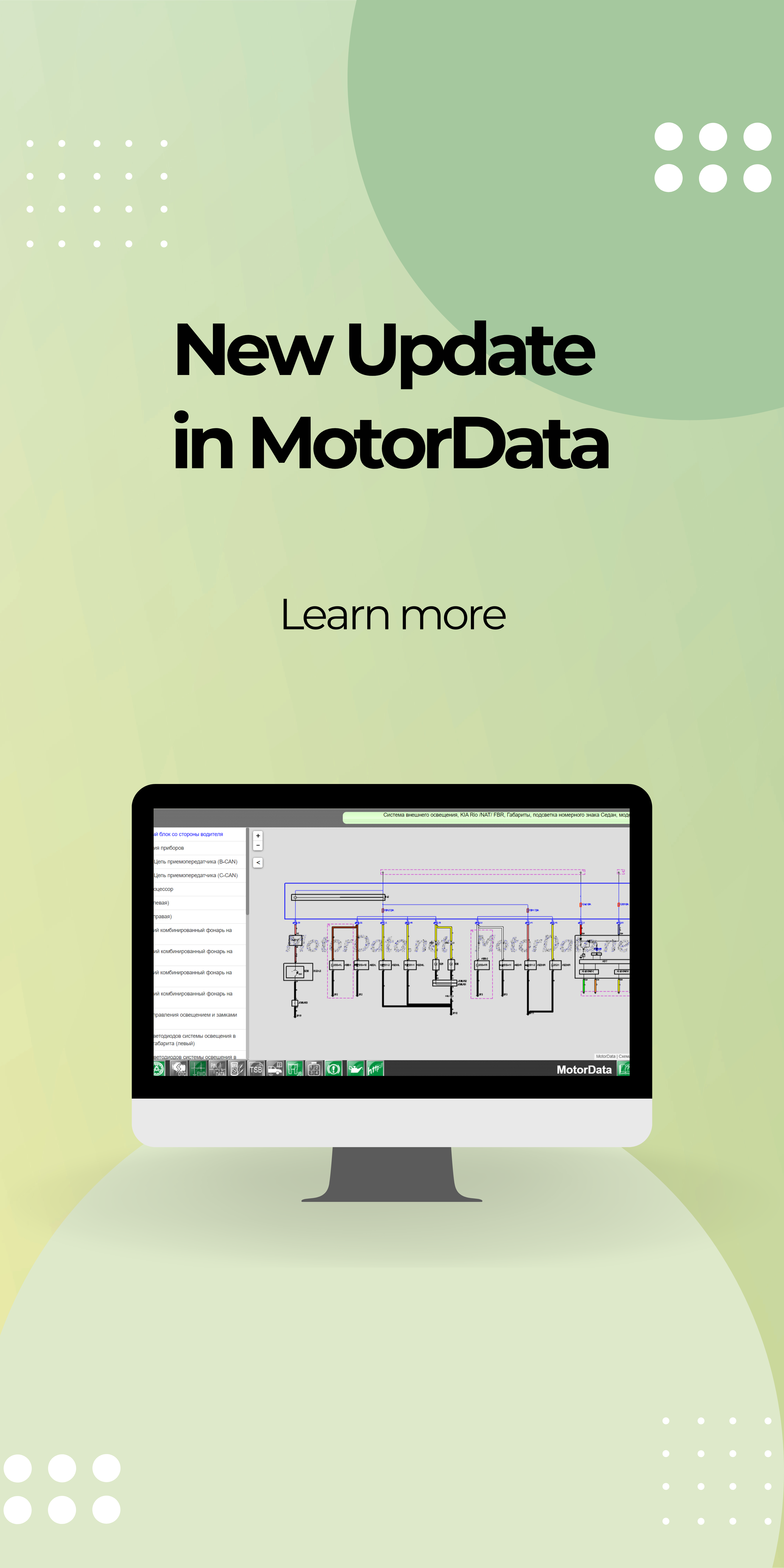FAQ

2. Click the change password link located below the Log in form.
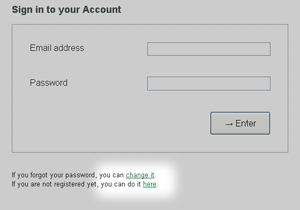
3. Enter your email address (same as your MotorData login), CAPCHA symbols, and press the button to request password change.

4. In a few minutes you will receive an email with further instructions.
1. Log into your Account.
2. In the «License activation via code» section follow the «Code activation» link.
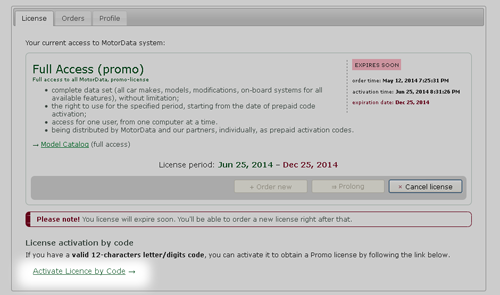
3. Enter your license code and click the «Activate» button.
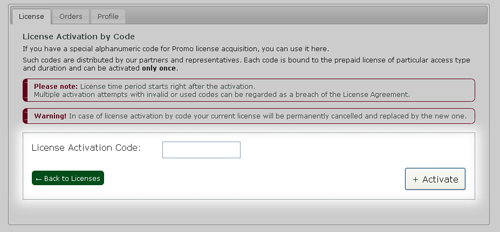
1. Log into your Account.
2. Open the «Profile» tab and press «Edit».
3. Remove the «Subscribe to MotorData news and updates» checkmark and click the «Save Profile» button.
1. Log into your Account.
2. Open the «License» tab and press «Cancel license».

3. Study the license cancellation terms. If you accept, place a checkmark and click the «Confirm cancellation» button.
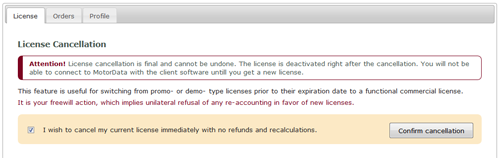
Not all types of licenses can be canceled. Cancellation is available for «Demo» and «Promo» (obtained via code) licenses.
1. If the web site is NOT translated into your mother language then, please, open http://motordata.net (or https://motordata.net/client/ ) in Google Chrome browser, press the right button of the mouse and click on “Translate to…”.
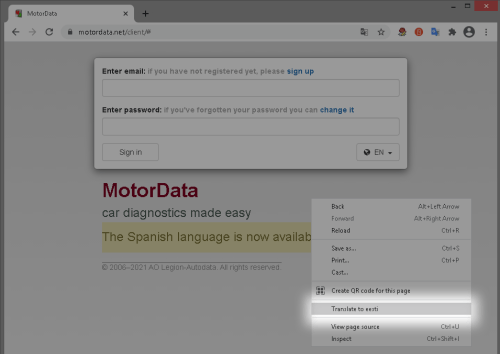
2. Press on three vertical dots symbol, press “Choose another language”.
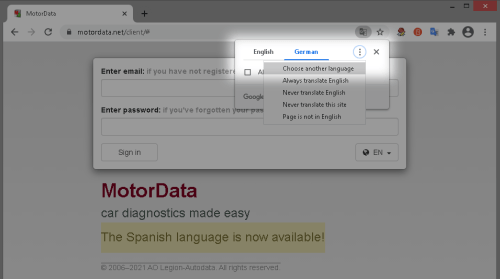
3. Please, choose your mother language / language you want to use and click on it.
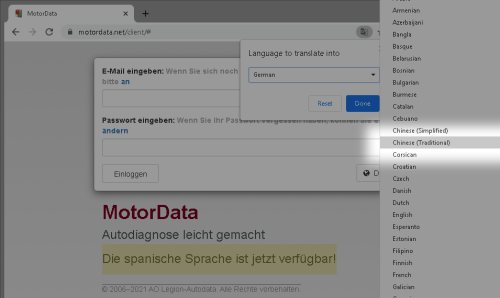
4. Please, click on “Translate” button.
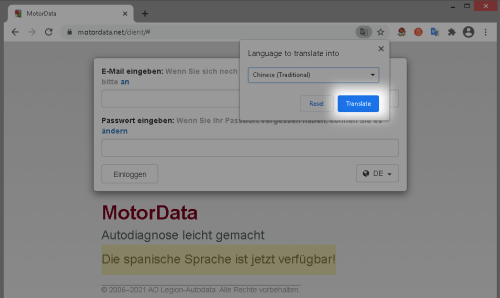
5. The web-page will be automatically translated into the language which you’ve chosen.